Do you want to start a blog on Blogger?
It’s really easy to create a free blog without having any big deals. But most of the people think that it’s such a complicated work to make a website or blog. In this tutorial I will clarify all things step by step for you. After reading this article you should be learned that how to start a blog with blogger service. For that exclusive ideas you should read this article carefully.
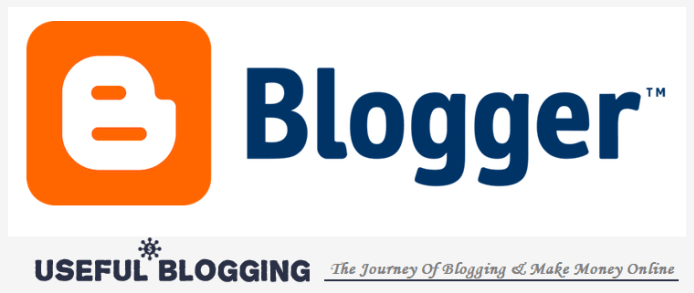
About Blogger
Blogger is a blog-publishing service that allows multi-user blogs with time-stamped entries. It was developed by Pyra Labs, which was bought by Google in 2003. Generally, the blogs are hosted by Google at a subdomain of blogspot.com. Blogs can also be hosted in the registered custom domain of the blogger. A user can have up to 100 blogs per account. (wikipedia)
Start A Free Blog on Blogger!
Free weblog publishing tool from Google, for sharing text, photos and video. Free templates and gadgets/widgets included. To start a blog on Blogger, sign in with your Google Account. Choose to create a Blogger profile or use your Google+ profile.
Note: When you use Blogger, make sure you comply with the Blogger Content Policy and Terms of Service.
Create a FREE Blog on Blogger
You can create up to 100 blogs per account. To create a new blog:
- At the top left, click New Blog.
- In the dialog that appears, enter a name or the main title for your blog.
- Choose a blog address (URL). This will be used by readers to view your blog.
- Once you have a blog name and address, choose a template. Click Create blog.
Tip: You can use your blog topic, name, audience, or even location to choose your blog name and address.
From your live blog
- Sign in to Blogger.
- On the blog you want to find the URL for, click View Blog.
- The URL is in the address bar, at the top of your browser.
From your dashboard
- Sign in to Blogger.
- Click your blog.
- In the left menu, click Settings > Basic > Publishing.
- The URL is in Blog Address.
To change your URL, follow the same steps, then click Save.
After a blog is permanently deleted, the blog’s URL cannot be used again.
Recommended: Get Google AdSense Approval for Your Blog
Use the Blogger Dashboard
To open the Blogger dashboard, sign in to Blogger
The Blogger dashboard will list your blogs with some quick links on the right.
- To manage a blog, click a blog’s title.
- To create a new post, click New Post .
- To see your posts, click Post list .
- For other actions, click More Options
- To see how your blog looks, click View blog.
Manage Your Blogger Blog
Once you have created your blog, you will be redirected to your blog’s dashboard where you can build and manage your blog.
- Overview: You can see your blog’s activity, news and tips from the Blogger team, and more.
- Write a new post: At the top left, click New post.
You can use the left menu to see your posts, pages, comments, stats, manage earnings and campaigns, and more.
To go back to your Blogger dashboard, at the top left, click My blogs.
View Your Blog
You can see how your blog looks in two ways.
- From the Blogger dashboard, click View Blog.
- At the top of your blog’s dashboard, click View Blog.
When you see your blog, a navigation bar will appear at the top with some actions or options you can use.
To change or manage the navigation bar:
- Go to your blog’s dashboard.
- Click Layout.
- Under “Navbar,” on the lower right, click Edit.
Get Updates
To get feature announcements, advice, and other information to help you get the most out of your blog, sign up for email updates.
- Sign in to Blogger.
- At the upper right, click Options.
- Select Edit User Settings.
- Under “Email Notifications,” check “Feature Announcements.”
- Click Save.
To unsubscribe, uncheck “Feature Announcements.”
Conclusion
I hope you’re clearly understood every single point I explained. Never mind if you’ve got any difficult on my writing because still you’re able to ask me about this related topic. I will try to give you best solution for it. And please share this valued things with your social friends. Best of luck for your newly started blogging journey!
