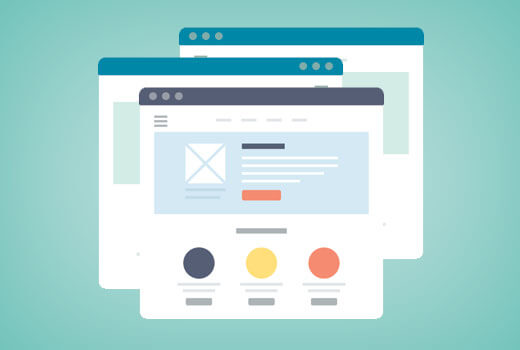This article will show you How to Create a Page in WordPress. There is a default template for pages in WordPress. And this template affects all single pages that you create in WordPress. However, not all pages are the same. So, Create a page in WordPress is very similar to creating a post. Just remember that pages are intended for static content.
Create a Page in WordPress
1. To get started adding a new page to your WordPress site, find the Pages menu in the WordPress Dashboard Navigation menu. Click Add new.
The WordPress page editor looks nearly identical to the post editor, except for a few different boxes located on the right side of the screen.
2. Add the title of the page, like About. Note: If you have pretty permalinks set up, the title of your page will also be the URL slug.
3. Next, add some content.
4. The Publish section of the page editor is exactly the same as for writing posts. When you’re ready to publish, you can either publish immediately, save this or a draft, or schedule the page to be published later.
5. The Page Attributes section applies a parent page and template to your new page. For the Parent section, you can arrange your pages into hierarchies. For example, you could create this new page with additional pages under it. There are no limits to how many levels you can nest pages.
6. Some WordPress themes have custom page templates, so the next Template section allows you to apply a template to your new page.
7. The Order box allows you to order your page numerically. Pages are usually ordered alphabetically, but you can choose your own order by entering a number in this field.
8. Preview the page one last time, then click Publish. You’ve added a new page to your WordPress site.
Final Words:
Create a page in WordPress is really an easy work. But if you’ve any problem to create a page in WordPress then let us know by commenting bellow. We’ll help you by answering those issues. Thanks! :)