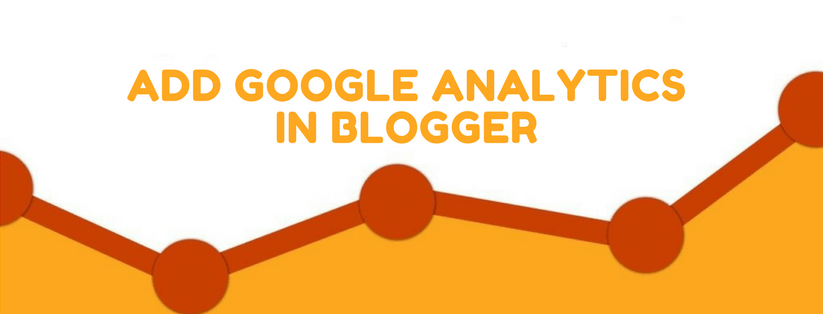Google Analytics mainly tracks and reports your website traffic details. It also help to improve your website SEO performance.
In this article I’m going to show how to Add Google Analytics to Blogger with 2 different ways. You know adding Google Analytics is a huge step towards personalized online marketing. It will provide you details your website traffics with targeting locations. You can improve your website design or content after reviewing the results of Google Analytics. You must check Google Analytics regular basis to know website performance.
Add Google Analytics to Blogger
I’m sharing 2 different ways for adding Google Analytics to your Blogger/Blogspot websites. You need to read this tutorial carefully to add Google Analytics. Before following a way you need to register your website in Google Analytics. So let’s start here.
You may read: Submit Blogspot Sitemap to Google Search Console
Get Google Analytics Tracking Code or ID
- Go to the Google Analytics.
- Sign in with your Google account.
- Click to Sign Up.
- Type your website or blog name.
- Now past your website or blog URL. (i.e www.example.com or example.blogspot.com)
- Input the other information required and click continue.
- Now copy the entire universal Analytics tracking code displayed. (it will be used in first way)
- Or Copy the tracking ID of your blog which looks something like this UA-XXXXX-XX. (it will be used in second way)
Note 1: You should follow the way to find tracking code. (Go to Admin section > Tracking Info [under Property column] > Tracking Code > Website tracking.)
Note 2: You should follow this way to find tracking ID. (Go to Admin section > Tracking Info [under Property column] > Tracking Code.) See the tracking ID at the top of the page.
First Way: Use Google Analytics Tracking Code
- Sing in to your Blogger account.
- Go to the “Template Tab” then click on “Edit HTML”
- Find </head> tag.
- Paste the copied tracking code before the </head> tag.
- Click “Save Template” to save the changes.
- Refresh your Google Analytics page. The status should say “Tracking Installed.”
Second Way: Use Google Analytics Tracking ID
- Sign in to Blogger.
- Click the blog you want to analyze.
- In the left menu, click Settings > Other.
- Go to the “Settings Tab” then click on “Other”
- In the “Google Analytics”, paste the Analytics Web Property ID.
- In the top right corner, click on “Save settings” button.
Conclusion
I hope now you’re able to add Google Analytics in your website or blog. No worries if you don’t see the result instantly because it can take up to 24 hours for data to show up in Google Analytics. Please share this valued tricks for your other friends.