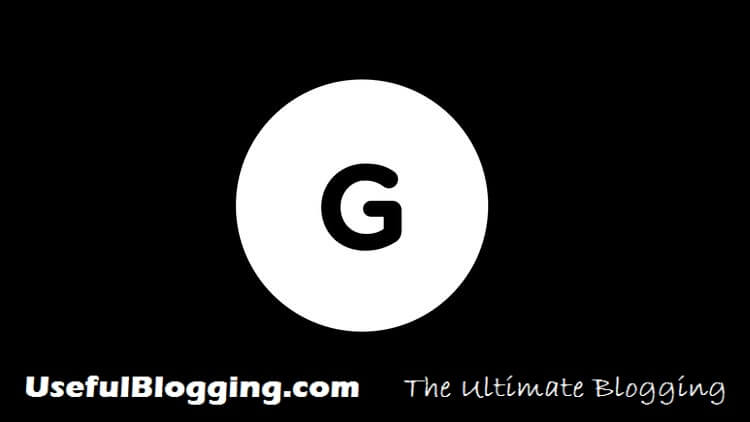Genesis is one of the best theme framework for WordPress. There’s huge websites and blogs running with genesis framework. One of my reader asking me to Show Last Updated Date in Genesis Powered Blog.
In this article I’m just trying to give him a way to display Last Updated Date to his blog posts. I’m little bit busy in another task! Just came here to short out the issue and writing the tutorial about how to Show Last Updated Date in Genesis Powered Blog.
By reading this article you’ll be able to learn about how to Show Last Updated Date in Genesis Powered Blog. Let’s get start with this:
Display Updated Date in Genesis
There are two ways to display the Last Updated Date or Last Modified Date in Genesis websites. One is using a plugin and another is adding code snippet in functions. Let’s see how to do that kind of things:
#1: Using A Plugin
May be you know about Genesis Simple Edits plugin to modify post meta info and footer info for Genesis. This plugin is only for Genesis powered websites. Simply install that plugin and go to Genesis > Simple Edits from WordPress dashboard.
Copy the following code:
Now, Click on Save Changes. And you’re done with first way.
#2: Adding Code Snippet in Child Theme Functions
If you don’t want to use any plugin for this task then should add code snippet in your child theme functions. Make sure you’ve a backup file before adding any extra codes in theme.
Copy the following code snippet:
Now, simply go to Appearance > Editor from your WordPress dashboard, paste the copied code snippet at the end of functions.php and click on Update File. You’ve successfully added Last Updated Date with second way.
Final Words
I hope you’re clearly understand all of the above steps to Show Last Updated Date in Genesis Powered Blog. Still have any confusion or questions just drop a comment. Don’t forget to share this kind of valued tricks with others.